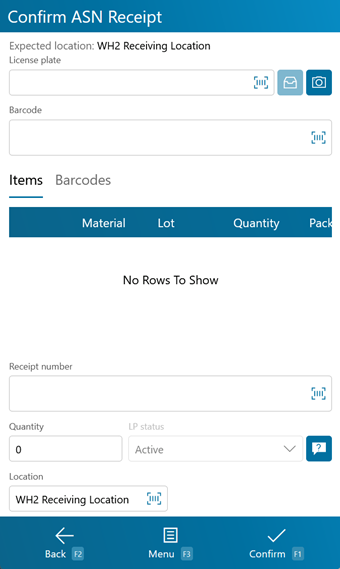Receiving is the step in the Inbound Operations process when you actually verify what Materials have been Shipped to your Warehouse. ASN Receiving is a simplified version of normal Receiving.
From here you can...
Overview
ASN Receiving is the process of confirming the contents of Shipped License Plates and entering them into your system.
Receive
The Receive screen is where you enter all the information about the License Plates and Materials you are Receiving.
Enter or scan the Receive Location and the License Plate you are Receiving, and the Materials on the License Plate will be listed. You may have to press the F5 key to load the Materials list.
Selecting the Material will automatically populate the Expected Amount in the Quantity box on the bottom of the screen. This amount can be adjusted if necessary, by tapping the up and down arrows to the right of the field, or by entering the amount in the field directly, then pressing the Tab key.
Tapping Confirm: F1 or pressing the F1 key Receives the Materials, adding the new Inventory to the system.
Tapping Menu: F3 or pressing the F3 key opens a menu with the following additional options:
- Confirm & Putaway: F4 will receive the Materials, adding the new inventory to the system, then opens the Putaway screen.
- Loading: F5 will open the Loading section.
- Survey: F6 will allow you to view and complete any relevant surveys.
- Notes: F8 opens the note entry screen.
- Measurement Sample: F9 allows you to capture the Length, Width, Height, and Weight of the Material.
- Inquiry: F11 opens the Inquiry Menu.
- Details will give you information on the Material and Packaging.
- Capture Temperature opens the Temperature Capture screen.
- Clear will clear out any entered details.
Tapping Back: F2 or pressing the F2 key takes you back to the Receive Tasks screen.
| Material: | A system-generated field displaying the Material's LookUp Code. |
| Lot: | The Lot for the Material. |
| Quantity: | The number of Packages of the Material being Received. Adjusted using the Quantity box at the bottom of the screen. |
| Packaging: | The Packaging Type for the Material. |
| License: | The License Plate onto which the Materials are being Received. You can enter an existing License Plate, or create a new one. Tapping the blue box next to the field allows you to select a Container Type for the License Plate. |
*Those in red are required fields.
| Last Updated: |
| 06/06/2025 |